**Update 10/9/08** Google has updated their software to make this process easier. I updated this guide and eliminated several steps no longer needed.
-----------------------
Google Docs has a great function that can help you build an email list. I found out about this when Lauren Zettler asked if I could help her create something like this (and she sent me a link to another example... in other words, this isn't my idea, I'm just trying to spread the good word). Lauren recorded a gig we played at the Hotel Cafe in LA and wanted to offer it as a free download. When you have something like this to give away, it's a great opportunity to build your email list. Click on the cover image for her free download, and you can see how this works from the end users' perspective.

Log in to Google Docs (you'll need a Google password, which will be the same as a Gmail or YouTube login) and select New > Form in the upper left corner.
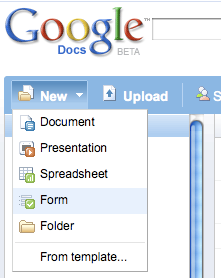
Start adding your questions to your form. Play around for a bit so you can figure out how your different options will look. It's easy to edit by redoing the last few steps.
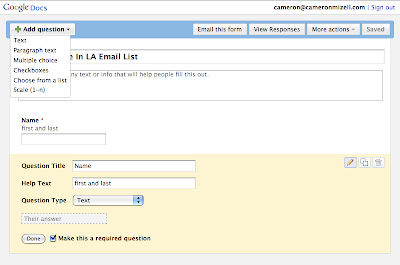
Once you're done, save the link at the bottom of the window. Use this to direct people to your form.

Before you close that window, choose More actions > edit confirmation. Make this say whatever you'd like, but it should ideally be an instructions for the next step, such as a link to your free download.
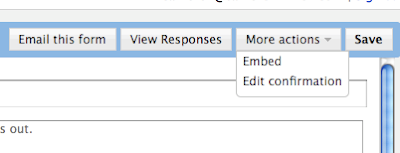
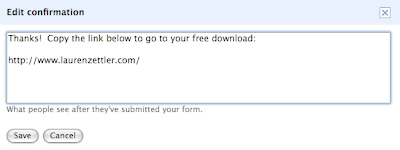 Good luck!
Good luck!




10 comments:
Man, it's a breath of fresh air to see useful, detailed content on a music blog. This was excellent stuff, thank you for taking the time to do it right.
Do you know what the list limits are? like how many email addresses you can send to each time?
This tool will collect email address into a spreadsheet, which you can then import into the database of a number of email list clients. Google Docs does not have a function to send out email blasts.
Great post !
Thanks so much sharing .
PEACE AND LOVE
.
.
Thanks for sharing but it doesn't seem o work with me:
I tried to do this but on the step:
"Choose 'to fill out a form' and click Preview and send form."
I don't have this option in the share tab...?
Looks like Google updated their software. Now when creating a form, instead of choosing New > Spreadsheet you choose New > Form.
I suppose I'll need to update this post when it's not 2:15 in the morning.
Just came across this blog...thanks for the tips!
This is really useful, many thanks.
Does anyone know how to generate a unique URL for the actual mp3 though, so users have to sign up to the newsletter rather than pass around a link.
One idea, which doesn't really solve the problem but might make people think they're seeing a unique URL, is to make the link at the end "thank you" section look like "http://www.yourwebsite.com/dko38dn9kd3kc08dk.html/". To the average person, this doesn't look like a link they'd want to send to a friend.
However, it seems to me that you're not really missing out on too much if somebody that gave you their email address wants to share your music with a friend. They are really doing you a favor and spreading the word. And when you tell them about your next show or album release, they'll probably tell their friend about that as well.
You can alienate your recipients if you handle the mailing end of things wrong. When you send your notices, remember to use blind carbon copy for all the subscribers. That way, they don't see each other's email address, and they don't feel like their address is about to be fed into a spambot. Make it from your announcement address and to your announcement address, with BCC for all the people who joined your list.
I bring this up because a venue I like failed to do so.
Post a Comment